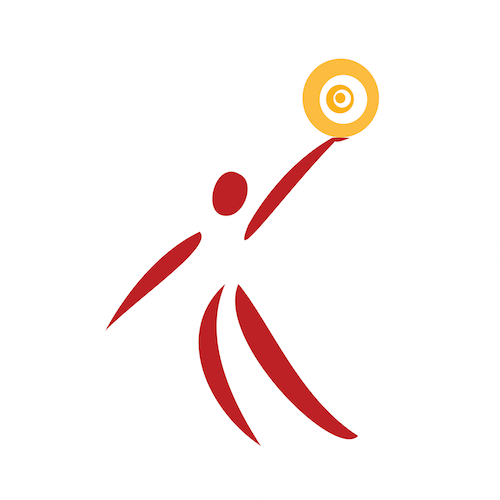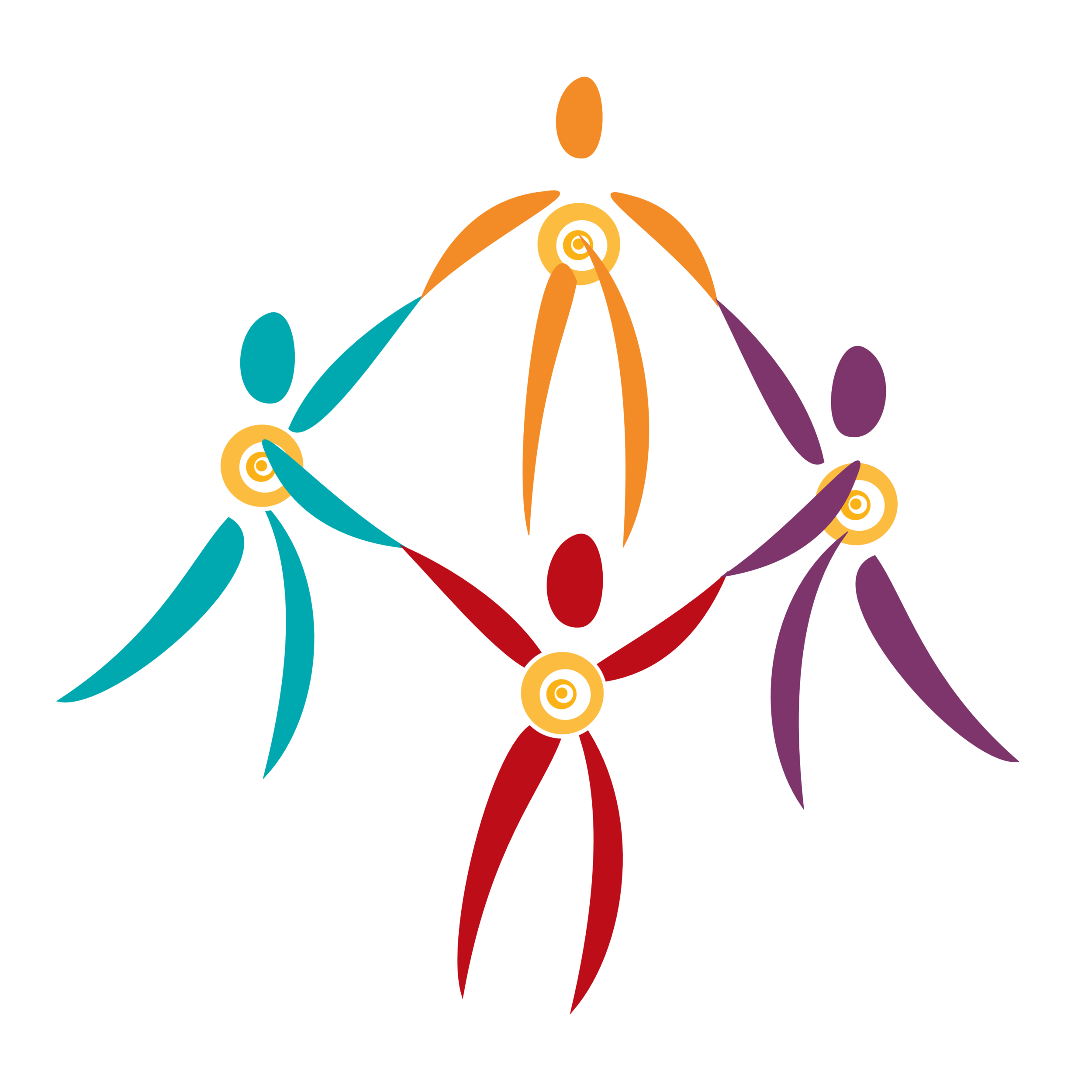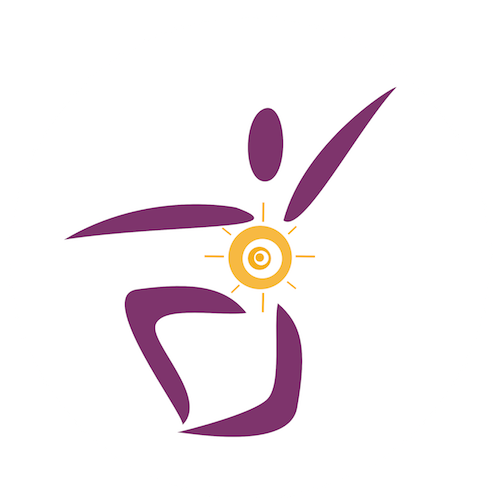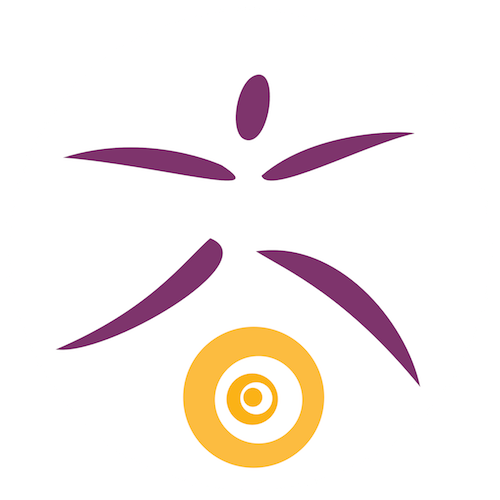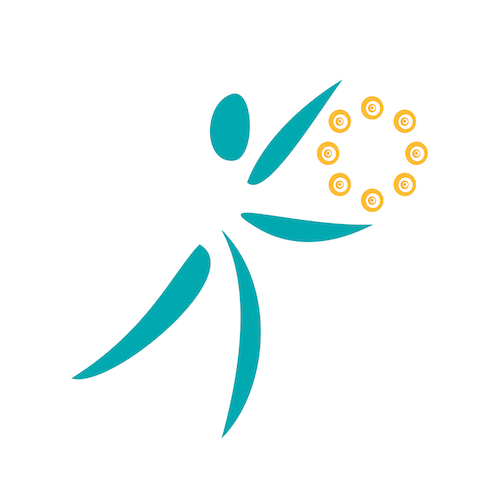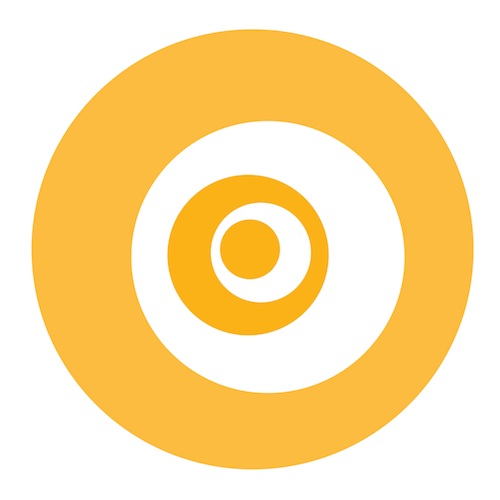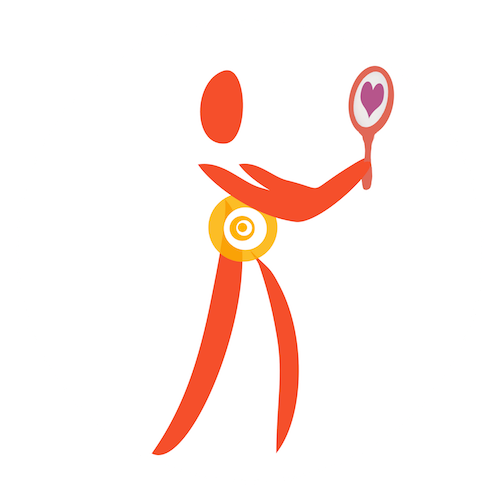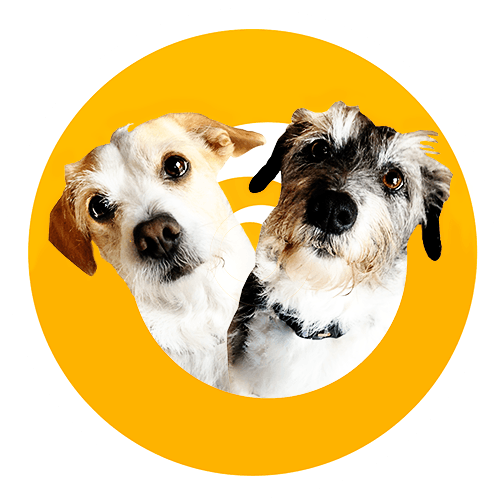To create badges based on our Easy DIY Sticker or DIY Epoxy Badge videos, you need to download the free template for the badge you want to create. Here’s how to download and use these templates:
If you’re on a computer, you can click on the yellow button below to download all the badges in one file. Once you’ve unzipped the file, go to step three. This is probably the fastest and easiest way to access all the badge templates.
If you would rather download the badges individually, click or tap on the badge you’re interested in. This will open the template in a new window. Right-click and download based on the option that works best for you. I’m using a Mac, so I’d probably select Save image to “downloads” or Add image to photos. If you use a mobile or tablet device, follow directions according to device instructions. If you don’t know how to save an image on your device, do a “How-to…” search, using your favorite search engine.
Using your preferred online photo printing service, upload your selected badge template and select the 5x7 print option. If you don’t have a favorite online photo printing service, here’s an article reviewing several options. If you want your print right away, move the image to a thumb drive and take it to a local photo printer. Again, if you aren’t familiar with any local photo printers, use a search engine to find one in your area.
Once you have the print, follow the Easy DIY Sticker or DIY Epoxy Badge making video instructions to make your badge.
Whew, now give yourself a Maker and/or Moxie Badge for getting that done. Yay you!